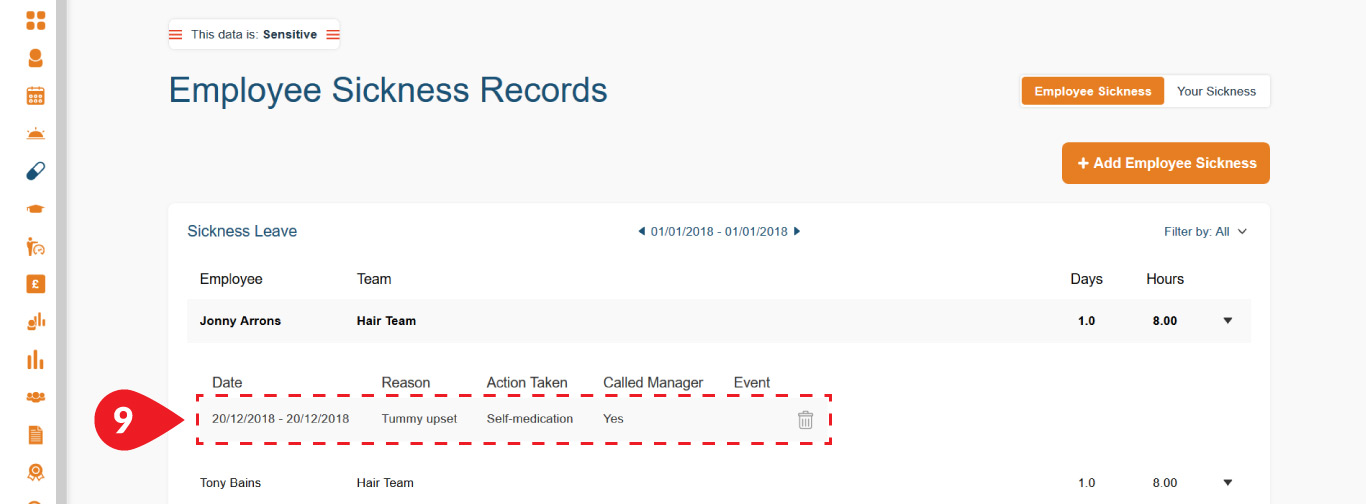Sickness
Back to knowledge base indexManaging staff absences due to sickness is a very simple when using Loop HR!
An employee can make a sick notification from their Loop HR Employee Dashboard; this does not change your rules on reporting sickness, it simply supports it.
Here is how it works:
Employee makes a sick notification, you (and those with access rights to sickness records) will receive an email alert informing you that a team member has made a sick notification.
The employee should still call the business if this is your policy.
As you can see below, your employee will see a record of their sick leave and the number of Mondays (or any other days) taken in the year.
These screens show the steps taken by an employee to submit a sick notification on a mobile device.
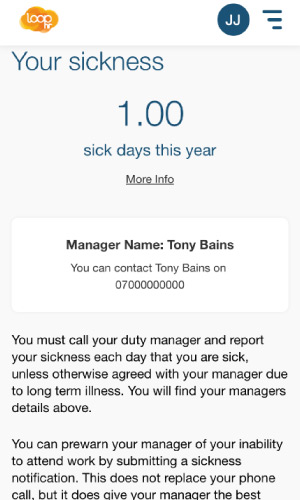
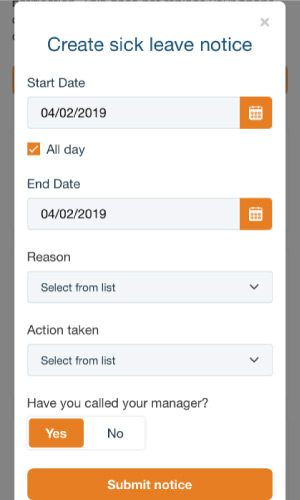
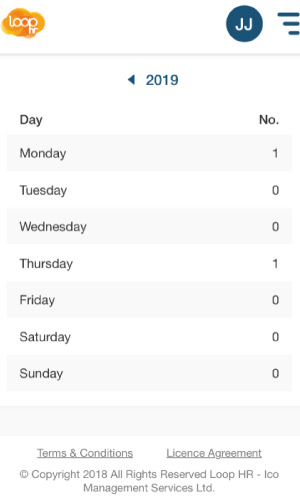
From a management perspective
The sick notification will show in the:
- employee work schedule
- payroll report and in the
- employee sickness annual records
Within the Payroll report, absence for sickness will show as a deduction in pay based on the hours out sick. You will have the option to edit the deduction.
If you have allocated a sick day allowance, the system will not deduct pay for the number of days you have allocated.
For example, if you allow 3 days sick with pay, the system will not deduct the first three days of absence (whether they are separate incidents or 3 days together).
You can make a sick notification on behalf of your staff, this is a simple process:
1. Go to Sickness from your managers’ navigation
2. Click Employee Sickness
3. Click +Add Employee Sickness
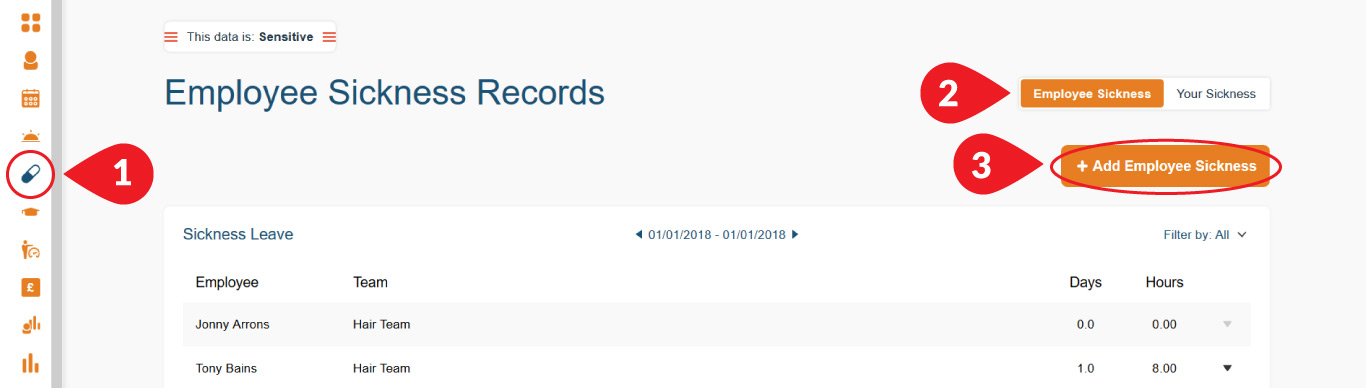
4. Select your employee name
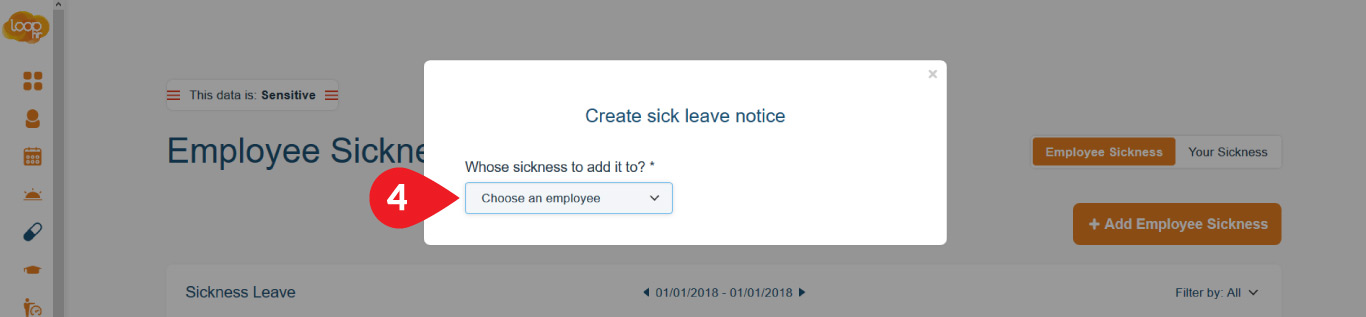
5. Set start and end date
Select the start and end date, (if it is only part of day absent, uncheck the ‘All day’ feature and the hours will open to select the specific times, do the same for the end date).
6. Select the reason
7. Select the action taken by the employee
8. Submit notice
The same will happen as with the previous note, the sick notification will show in the work schedule, the payroll report and in the employee sickness annual records.
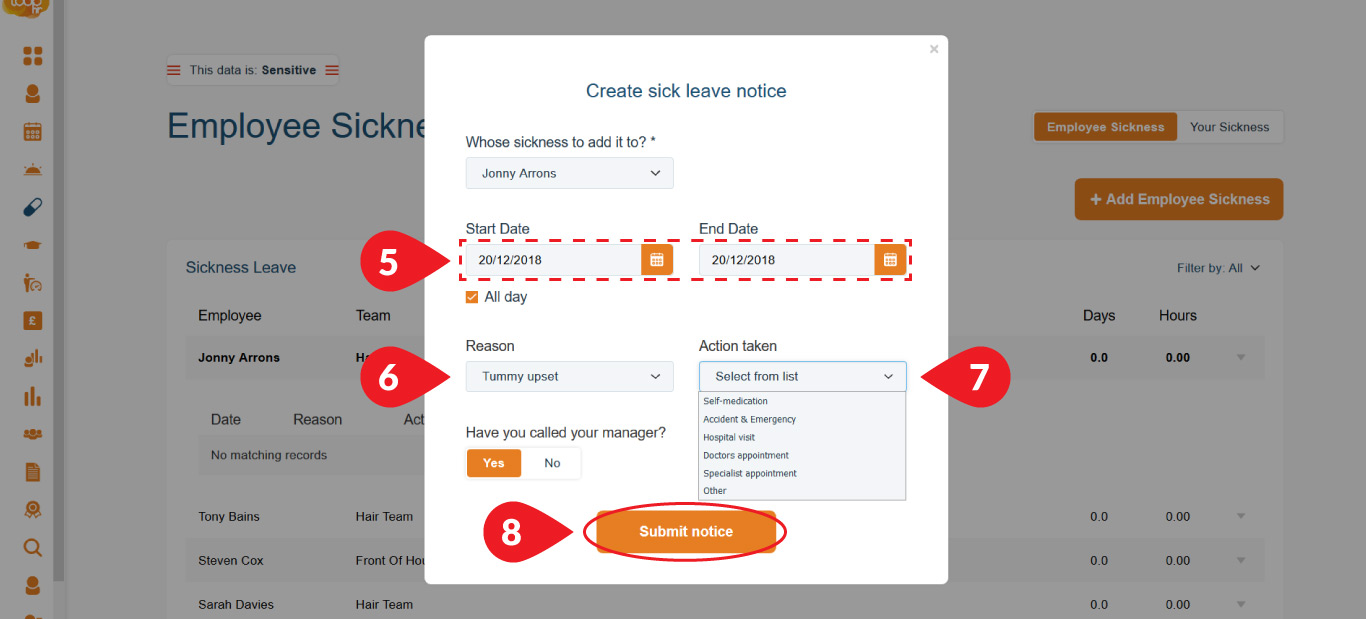
9. You will now see the details of this and other sick notifications
Should you need to delete a sick notification, it can be deleted but only by the owner of the account has this right. To delete click the trash bin icon to the right of the record.