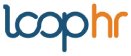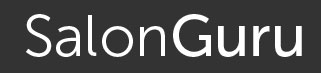Cancelling Holidays & Restoring Schedules
Back to knowledge base indexAdjust your setting preferences to manage how employee’s Cancel approved holidays + Restoring previously scheduled events.
The Settings function is only available to Admin users.
The purpose of this setting is to allow employees to cancel pre-approved holiday in a more controlled way (rather than a blanket cancel or not and to save managers time).
Go to your Loop hr navigation, under Team > Holidays > Settings, and go to Allow employees to cancel their approved upcoming holidays toggle ON or OFF?
[1] To allow employees to cancel their already approved holidays toggle this setting ON
[2] If allowed to cancel, you may wish to set a cancelation notice period, if so, set the number of days prior to the holiday start date. If no notice is required, use 0 days.
[3] Cancelation must be approved by a manager, meaning if the Toggle is ON: Employees’ request to cancel holiday must be approved by their manager.
Managers will be notified by email when an employee submits their cancellation request.
If the cancellation request is approved, you can easily restore previous schedules.
If allowed to cancel leave and the Toggle is OFF: you will be presented with the option to Auto restore previously scheduled events (as in the example below [point 3 & 4]).
Meaning the system will restore previously scheduled events.
After the employee cancels their holiday; managers will be notified by email.
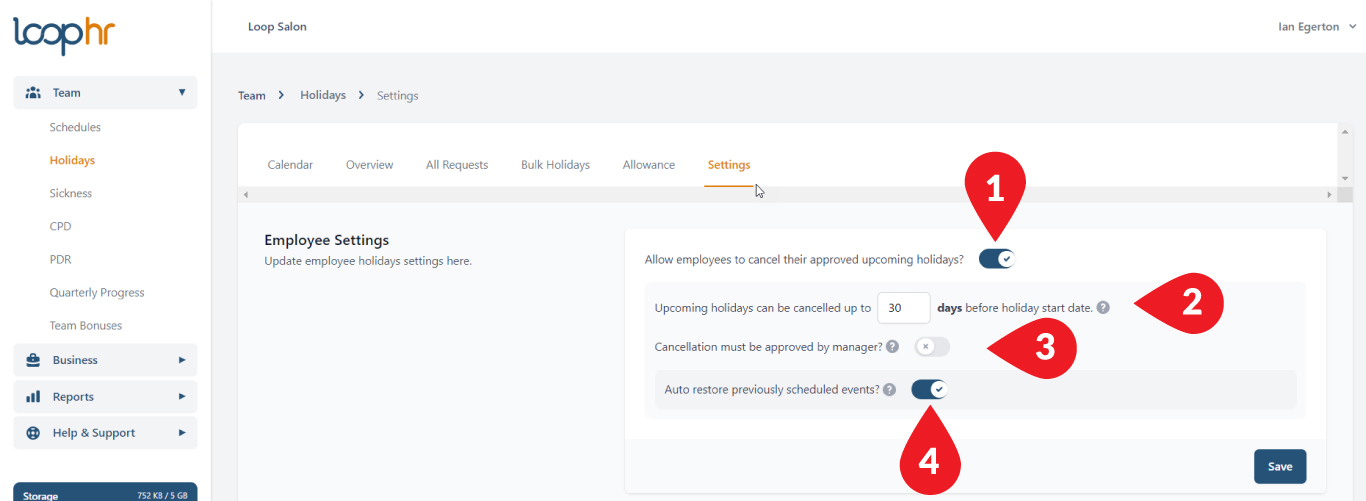
[4] Auto Restore previously scheduled events, will return the last scheduled events prior to approving the holiday.
Manager to Approve a Cancelation Request & Restore the schedule
[5] If you set to allow employees to cancel their holidays, you (or a Manager), can cancel a holiday by:
[5.1] clicking on the holiday from various places within the Holiday feature, for example directly from the Holiday Calendar .
[5.2] Once the pending cancellation is selected you will have the option to Approve & Cancel the Holiday (or decline and keep).
[5.3] If approved to cancel you will see the system prepopulates to Restore previously scheduled events. If you do not wish restore any previously scheduled events, toggle this setting off.
You can view the previous scheduled events by clicking the number of events. The events are automatically selected to prepopulate, but if you do not wish to return the full schedule simply deselect individual events (example below).
[5.4] Once you are ready to Approve the cancellation request click Cancel Holiday and the schedule will restore.
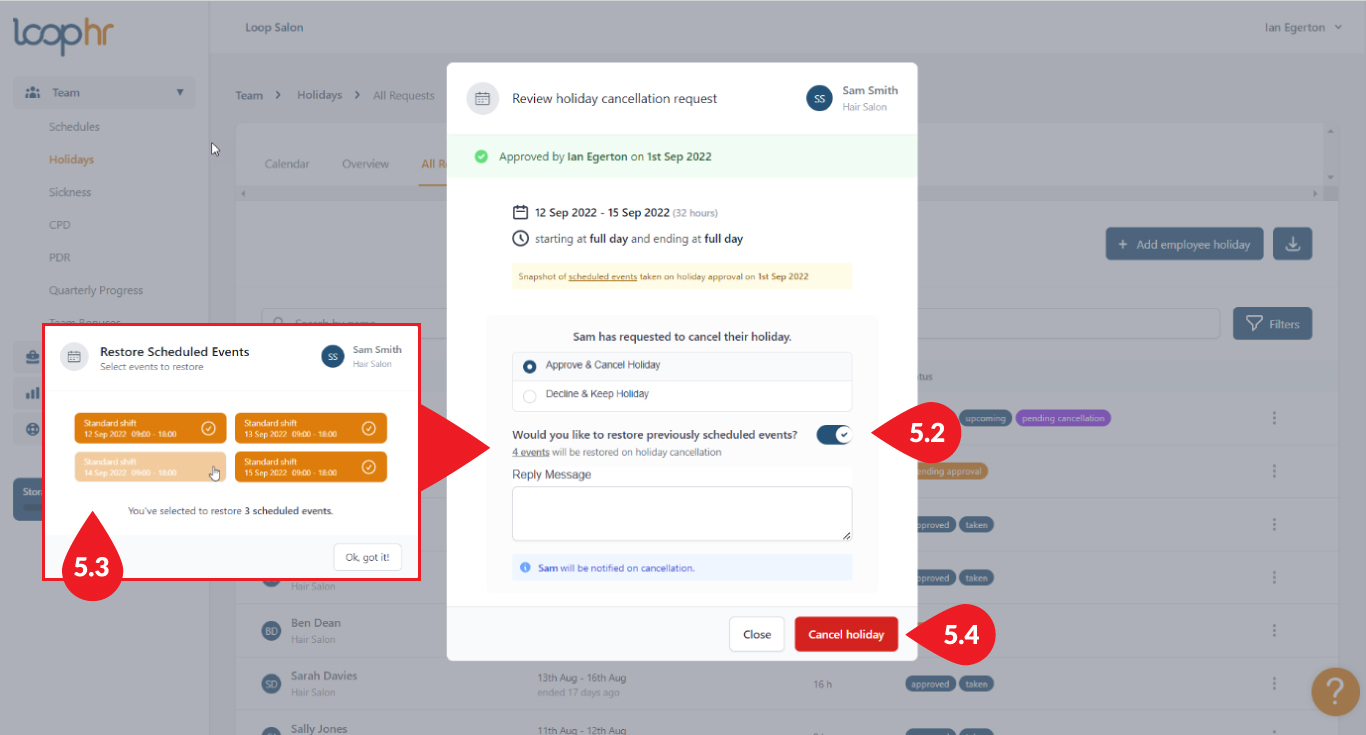
Employees cannot cancel active or past holidays.
Only Administrators can delete previously taken holiday.
Only Administrators can view/amend Settings.
Back to knowledge base index