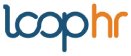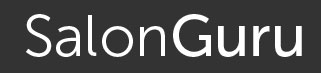Team Bonus
Back to knowledge base indexHow to create and manage Team Bonus
Team Bonus is a great way to focus team members on a desired company goal; be that for service, retail or any other metric. The ‘Team’ can be ‘all employees’ or the reception team, or managers or any group you choose.
Go to Navigation, [1] select Team > Team Bonus [2] select period (defaults to current) [3] add Team Bonus.

[4] enter bonus name [5] if multi location, choose location (or set as all) [6] enter the bonus value.
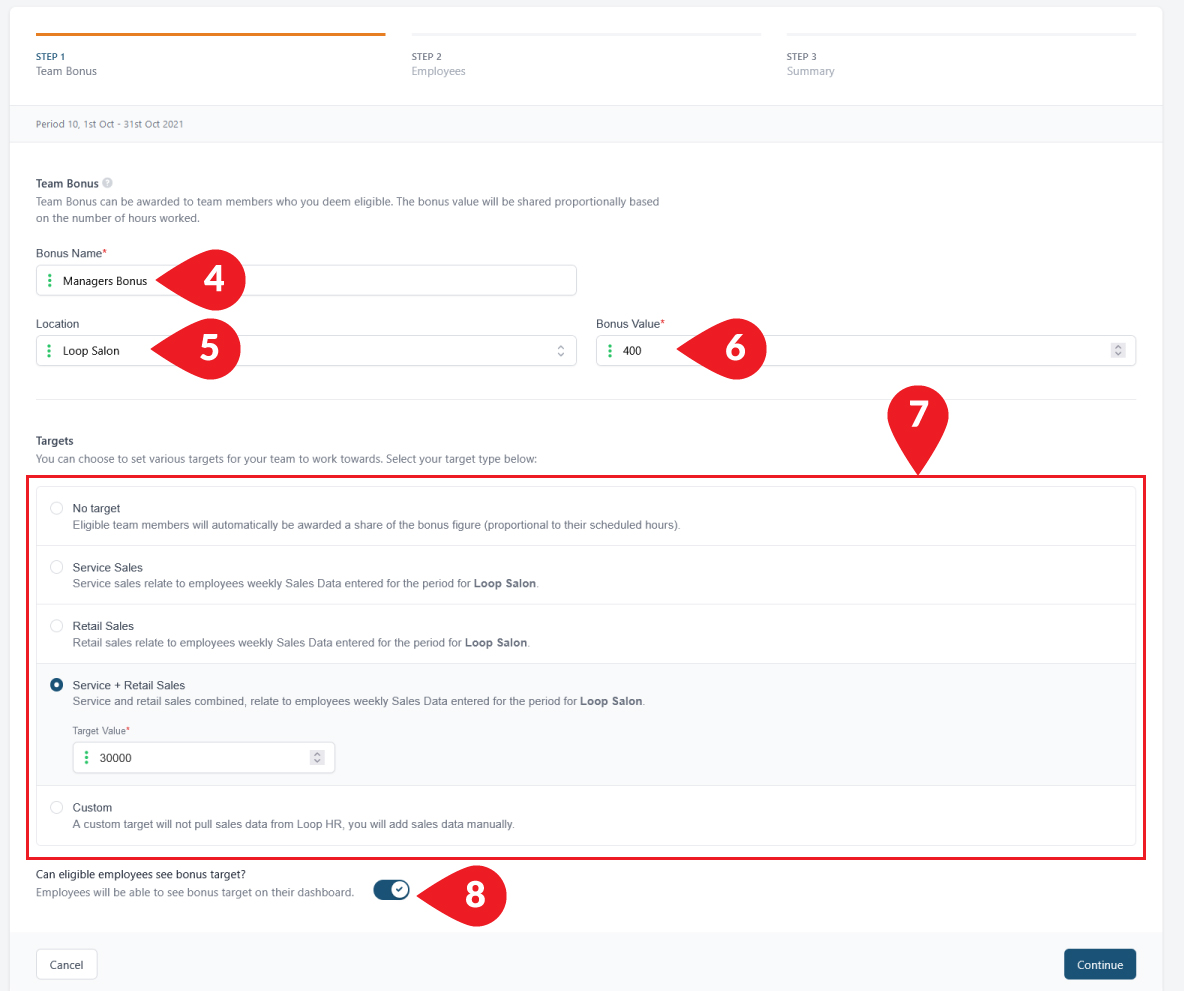
[7] Select & Set Target.
If you use a monthly pay cycle, set a monthly target.
For 4-weekly, bi-weekly and weekly pay cycles, use a 4-weekly target.
To set your target for the period, select from service or retail, or service and retail combined options. With these options, Loop hr will pull sales data from your weekly Sales Data reports and show the total income relating to your selection.
Alternatively, you can choose a Custom setting which will not pull in any sales data, meaning you must add the sales value directly into the Team Bonus sales-field in the top right corner of the report. Go to Team Bonus > select the Bonus line you want, at the hamburger dots > click view > edit
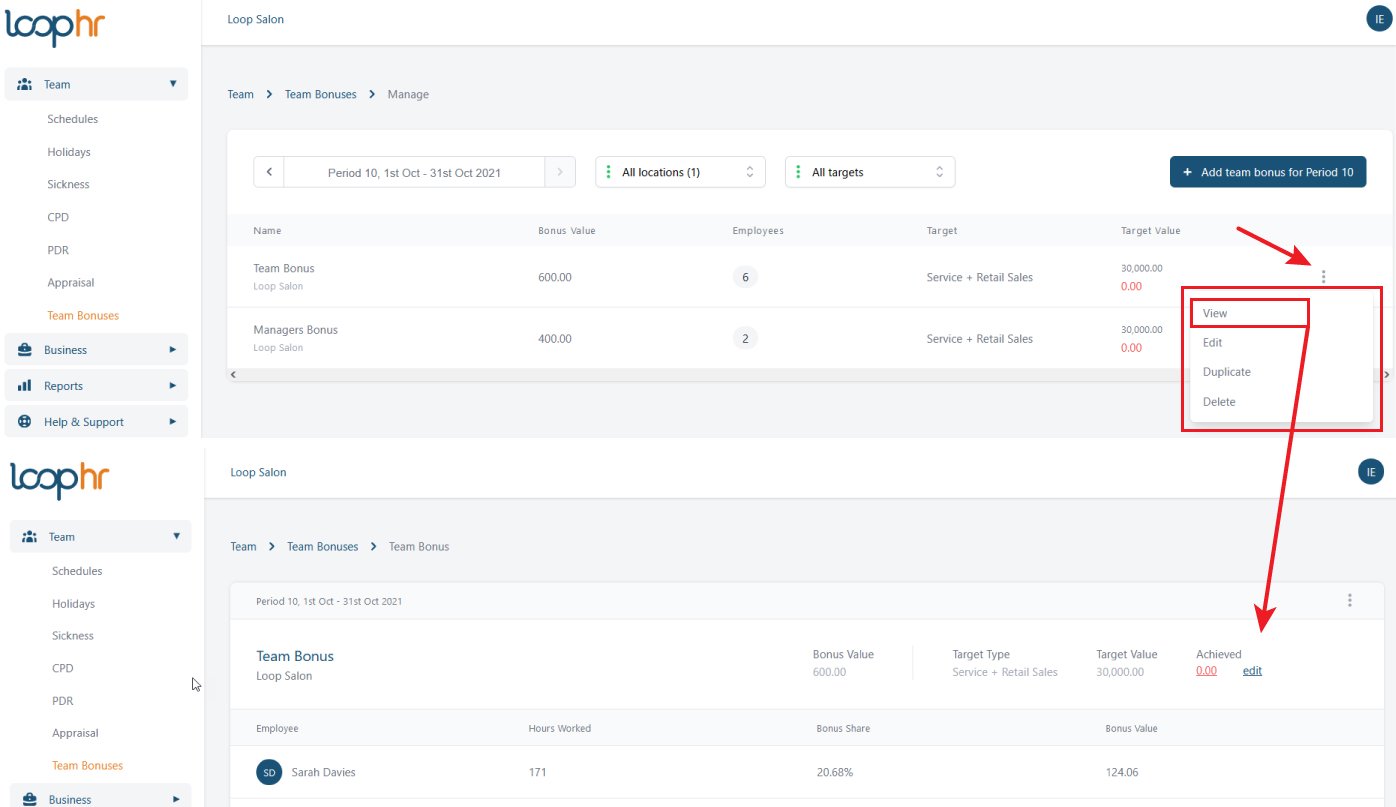
Whichever way you setup the team bonus you can override/edit the sales data within Manage Team Bonus
[8] You (and Admins) track progress within your Team Bonus report.
Team members will see a progress bar and/or the company sales figures (relating to their team bonus allocation and location). They will see this in their individual Dashboard relative to the settings you make in Point 8 (with it checked they see the sales figures, unchecked they see a progress bar only). Below is an example employee eligible for two bonuses, the managers bonus is checked and the team bonus is unchecked.
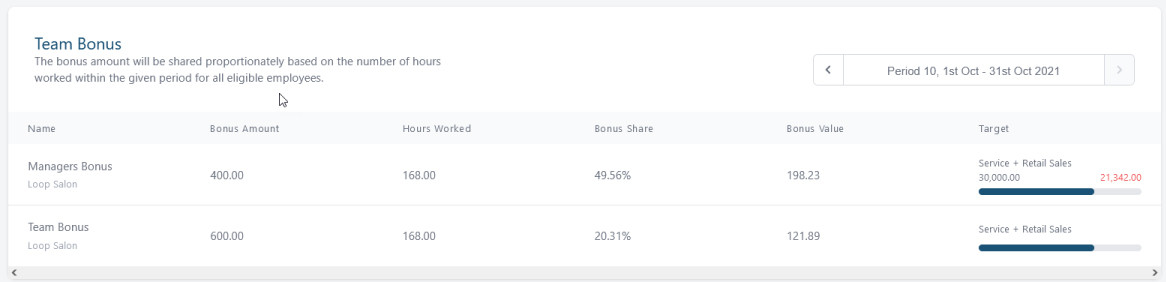
[9] Once the target is set, click continue to select eligible team members, in this example we have selected just two team members. You can select by Team, Job Title or Select All. You can also deselect team members by clicking the red symbol next to their name under Eligible employees list.
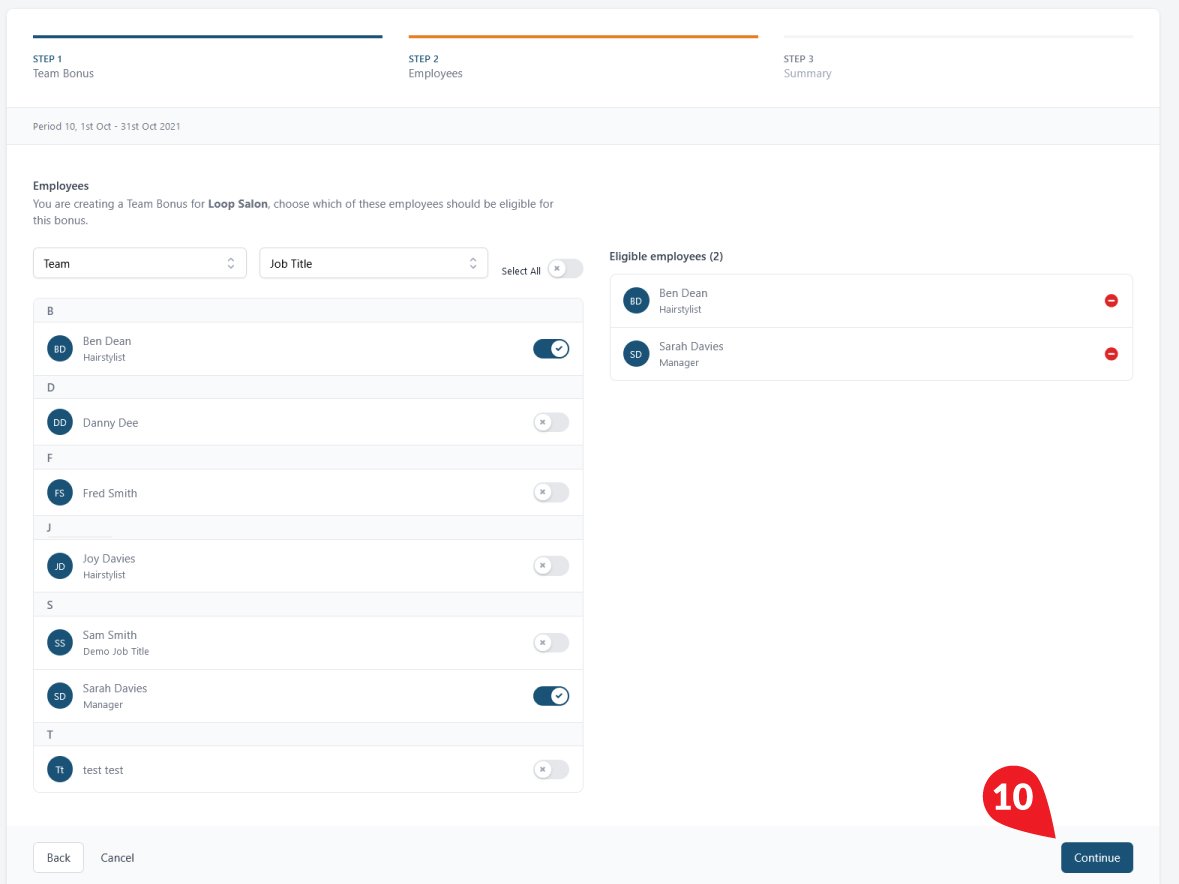
[10] When ready, click continue.
You will now see a summary of your Team Bonus, assuming it is as you want click Create Team Bonus.
Bonus allocation
Once the target is achieved the Bonus is shared equally amongst all eligible team members based on two criteria
- that you have selected the team member to be part of the team bonus
- the number of hours worked (this information automatically feeds through from schedules).
Anyone who you deem not eligible, has their portion of the bonus thrown back into the pot to share amongst the remaining eligible team members. Likewise, if you manually increase an individuals’ bonus allocation, it will reduce everyone else’s proportionally.
In the example below you see hours worked (pulled through from the work schedule) and the bonus share/value related to the hours.
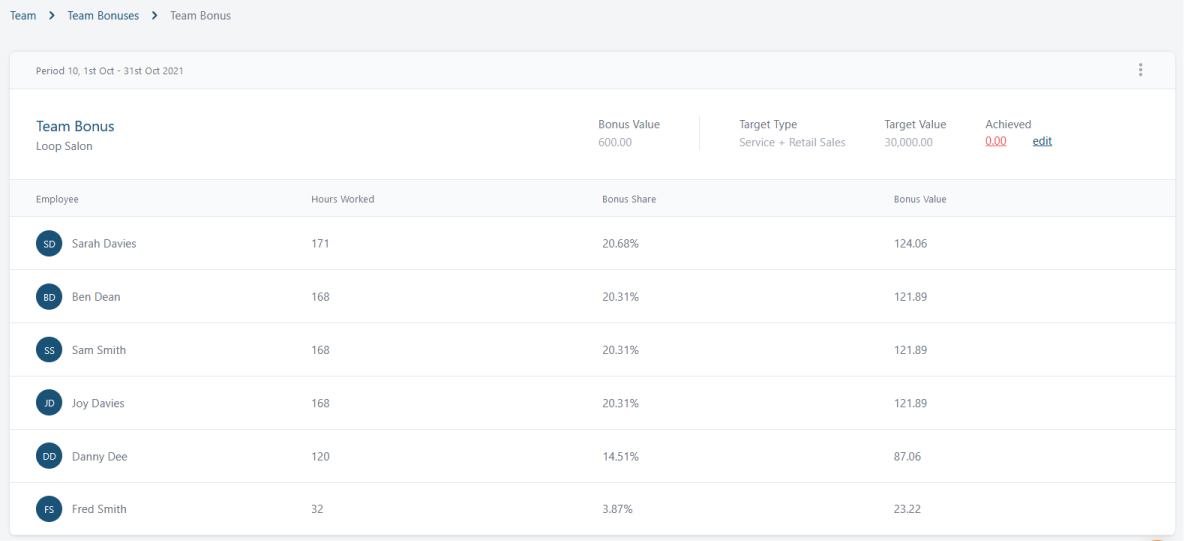
Common Questions
Why pay an amount based on hours worked and not seniority?
Because team members are paid a salary relative to their individual skills, experience etc. and many earn individual bonuses and/or commissions so already earn relative to their position/output.
Can I create multiple Team Bonuses?
Yes, you can create as many team bonuses as you like.
Will my team members be able to see all the teams they are in?
Yes, if a team member is in multiple team bonus groups, they will see them all listed in their dashboard.
Does the target have to be financial?
No, the target can be anything you wish, numbers of products, number of clients, client retention, rebooking percentage etc.
Can I delete or edit a Team Bonus?
Yes, you can edit, delete and duplicate team bonuses. Go to Team Bonus > select the Bonus line you want, at the hamburger dots > click view > edit/duplicate/delete
Can you create bonuses just for reception or managers?
Yes, simply name the bonus and select the team members included. You can even create a companywide target for a single employee, e.g. for a manager, when the whole salon achieves X we’ll pay a bonus of Y.
Can everyone take part in Team Bonus?
Yes, incentivising everyone can help build good team spirit. Team Bonus should, amongst other things, encourage everyone (e.g. the support staff who generally do not earn bonuses) to improve levels of performance!
Back to knowledge base index