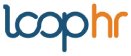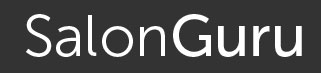Adding & Managing Employee Profiles
Back to knowledge base index
Use Loop hr to manage all your essential employee data and help you better engage with your team.
For legal compliance and peace of mind please ensure employee information entered into Loop hr corresponds with the employee contract of employment.
In the event of an employment investigation, Loop hr can save you time, trouble and expense by providing instant access to accurate employment data for both current and past employees.
The basic information required to set up an employee within Loop hr is:
- Full name
- DOB
- Employee commencement date
- Hours worked per week
- Days worked per week
- Annual Holiday allowance in days (the system will calculate hours and pro-rata for midyear starters).
- Salary, set the base salary (add bonuses and or commissions as part of step 4, details below)
If you have salon managers, we recommend that you set their profiles first before entering your team; (this will save time when adding other team members as you will be able assign them to the correct manager).
Is your role as Admin only, or as an Employee too?
If you are the administrator (the owner of the Loop hr account); you will be asked if you want to set yourself up as an employee. If your main function is as administrator, then it may not be necessary to show as an employee.
Getting started
[1] From the navigation panel select Business > Employees
[2] Click Add a new employee.
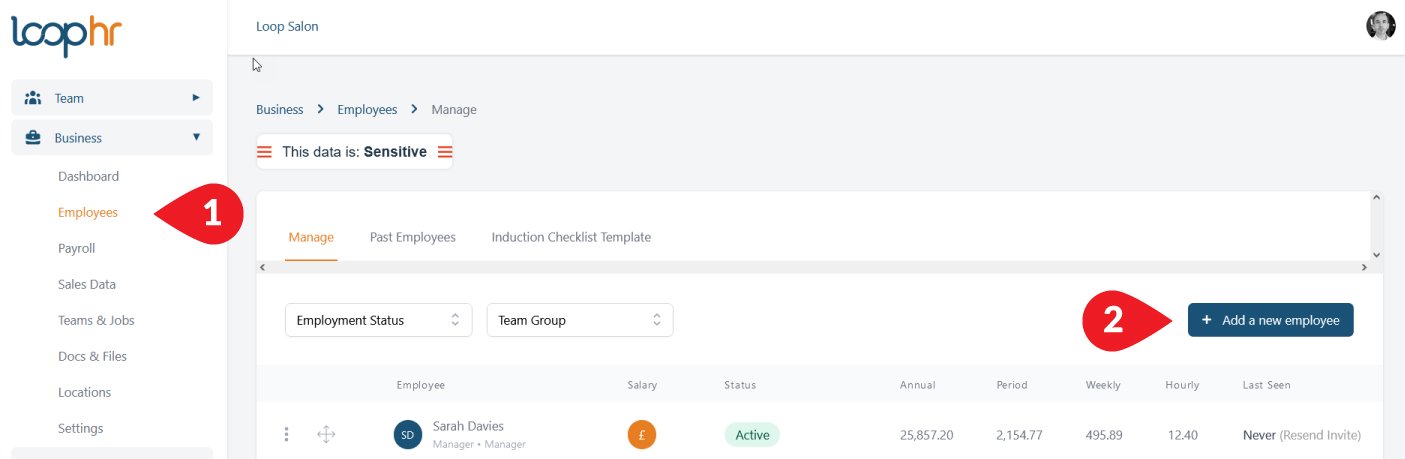
Now follow the step-by-step process; your first step is to determine the employee roll.
[3] If it is a ‘Manager’ role, select which parts of the system you want the Manager to access (you can adjust the roles later should you choose to do so).
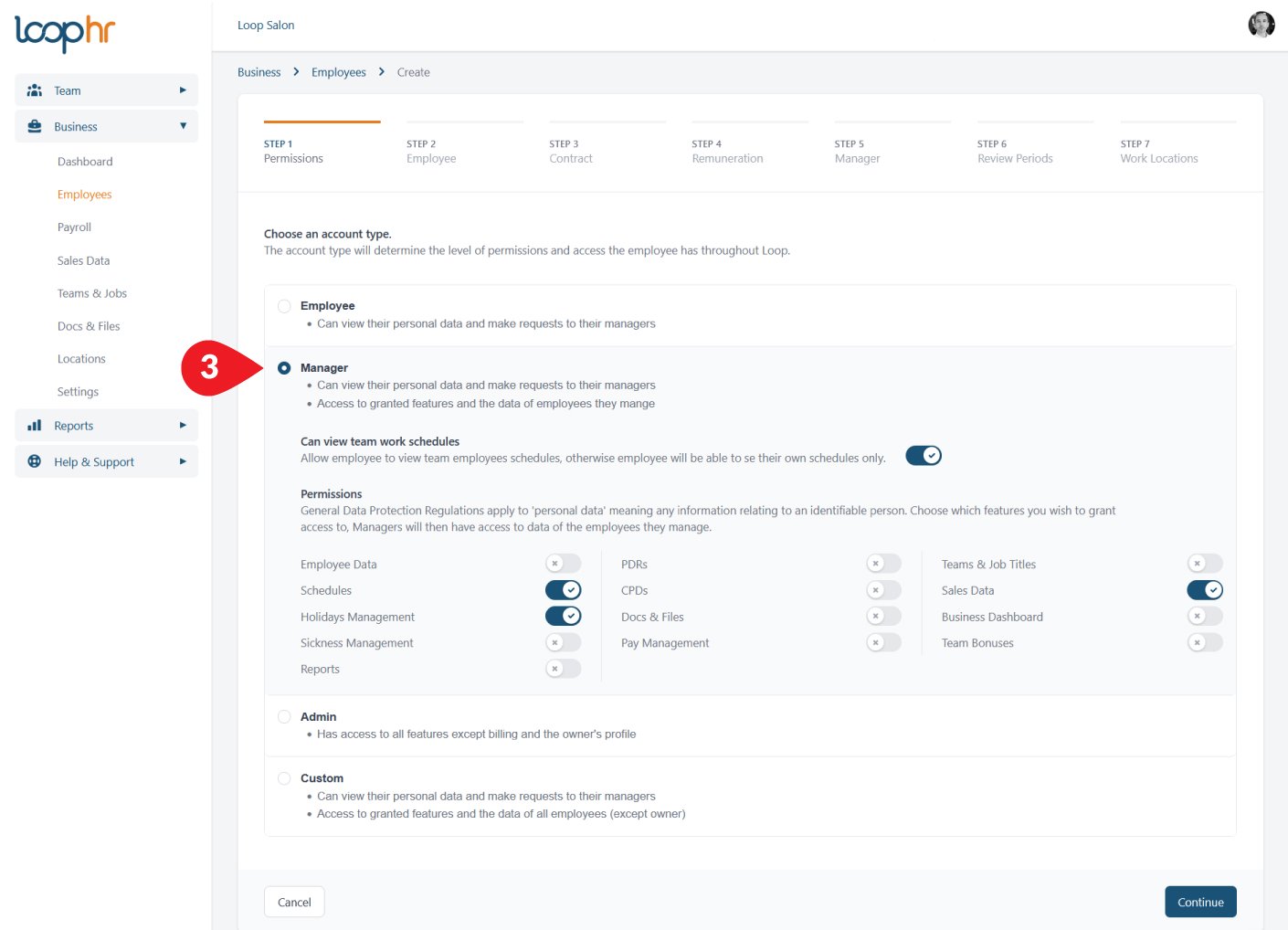
Follow the steps through to step 4, Remuneration. Here you will add base pay and commissions and/or bonuses should you choose.
[4] Set the base rate of pay for the particular employee (hourly weekly or annually, this setting is irrelevant to any other setting, it is literally to allow you to set pay using the language you prefer).
Pay Type ‘Salary’ the employee will receive a fixed amount each pay period, regardless of hours worked (unless allocated as overtime or unpaid leave).
Or ‘By The Hour’ means that pay will be calculate based on the hours recorded in the schedule for the pay period.
Set the Rate, this will show ‘hourly’ if you selected Hourly in the top field, Weekly or Annual.
[5] If you are using National Minimum Wage (NMW) you can click ‘view salary list’ to see the current UK Government list of hourly pay rates. Enter the value, or select from the salary list.
You can add your own salary levels to the salary list with personalised titles pay rates and bonuses.
[6] If the team member is paid for additional duties (i.e. management, managing stock etc.) click the button to Add Additional Payments enter the annual value in the field. Additional payments relating to extra duties or responsibilities will show in the salary figures (to the right) but will not be considered towards the financial target. For example, 30K salary, 20K for hairdressing services 10K for management. Targets relate to 20K.
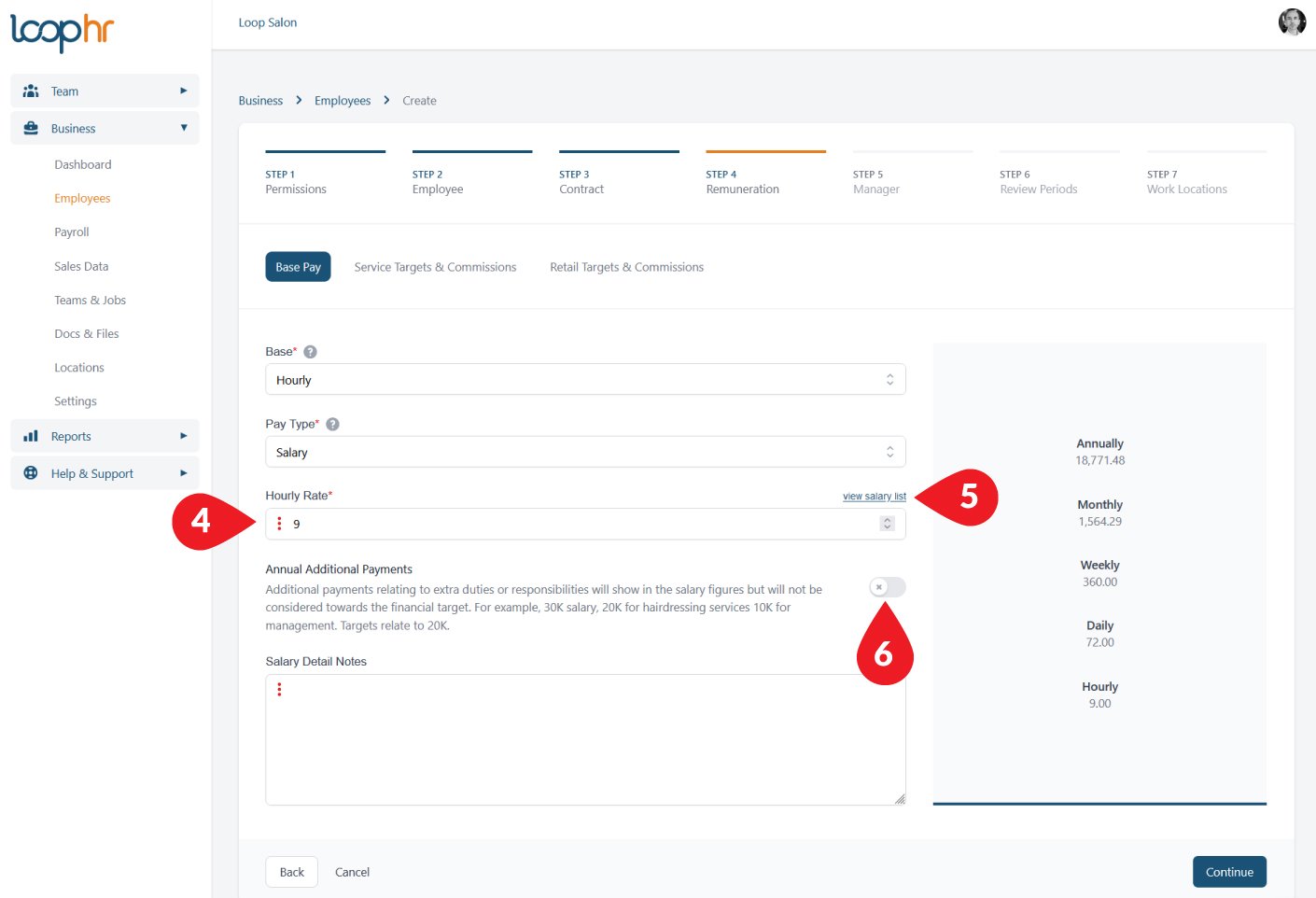
Would you like to add Service Sales Target, Performance Bonuses or Commissions?
You can set your bonus or commission structures by clicking Service Targets & Commission tab within this step 4.
For details on how to incentivise employees to higher levels of performance using Loop hr bonuses and/or commissions visit the dedicated Knowledge Base:
Retail Targets & Commission
You can also add retail targets and commissions in Step 4.
Incentivise team members with incremental retail commission levels.
Continue through the set-up process and at the end, click complete!
You will be asked if you wish to complete the employee induction, if you are ready to do that otherwise you can do it later. Click here for more information on the inductions process.
Loop hr will use a combination of employee profile settings, sales data and information from the schedules to forecast targets, work out holiday allocations and calculate commissions and bonuses and feed data to Payroll and Performance reports. You must record accurate information, not only for compliance, but to help protect you and your team.
Employee profile settings: ensure any changes in work arrangements or contractual terms are recorded accurately and in a timely manner within the employee profile settings (click Update within the profile after making changes).
Sales data: the system will track individual employee sales and performance – to see how to enter sales data figures, go to Business > Sales Data. Visit this knowledge base article for more details.
Schedules: scheduling can be as complex or as simple as you make it, KEEP IT SIMPLE, we recommend you set standard schedules, use overtime (paid and unpaid) with time off in lieu (TOIL) to fill gaps and give time back. Check the schedules reflect what is happening in reality on the salon floor. It takes a minute to update a work schedule, it takes hours to manage payroll when you have to manually calculate them! For more information on managing schedules visit this knowledge base article.
For revenue producing team members, when an employee is on holiday the target for the period would be reduced proportionally.
The system helps manage Employee Performance, reporting sales progress back to the employee via their Loop hr Dashboard (relevant to the settings, see notes above ★).
Payroll: Loop hr will collate and feed essential information through from the various reports including overtime, sick, bonuses and commissions earned into the payroll report.
In line with UK/EU employment law; within payroll in Loop HR, holiday pay for average commissions and bonuses are calculated and shown in the payroll report based on an average pay over the past 12 months.
Back to knowledge base index